Help
How can I see the average pace/heartrate/speed for only a part of my workout?
22/04/12 10:50
Problem: When you import a workout as an activity in the diary, TrailRunner displays average and maximum values for speed, heart-rate for the whole workout, but how can you see these values for fixed split intervals or even a selected range like an uphill part only?
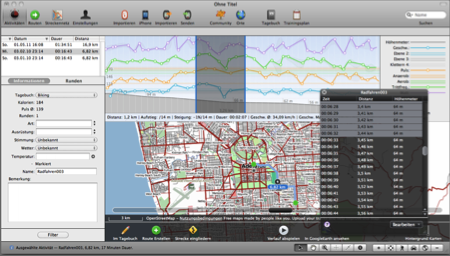 Solution: Within the graph, select a range to view the average/maximum values within that range. To get a more precise selection, e.g. to select km 1 to 2 or minute 60 to 90, open the black info panel that is available next to the lower window tools and directly select value ranges using a single-click to select the first value and shift-click to select the end of the selection range.
Solution: Within the graph, select a range to view the average/maximum values within that range. To get a more precise selection, e.g. to select km 1 to 2 or minute 60 to 90, open the black info panel that is available next to the lower window tools and directly select value ranges using a single-click to select the first value and shift-click to select the end of the selection range.
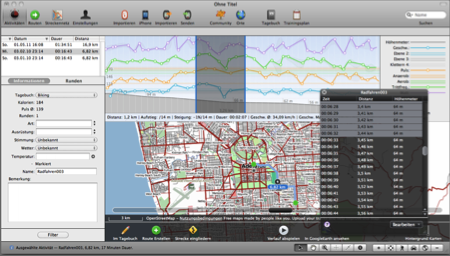
How can I compare multiple workouts
29/07/11 17:21
Problem: You have several similar workouts and would like to compare these to each other.
Solution: open the diary window and drill down to similar workouts by either using the similar distance filter on the left or by flagging selected workouts and the filtering for these.
Now select multiple entries in the table and compare the charts in the Workouts view. The newest of the workouts is being drawn in the most saturated color.
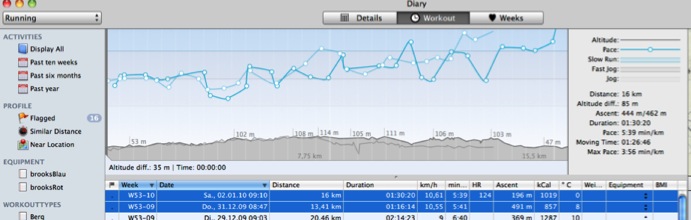
Solution: open the diary window and drill down to similar workouts by either using the similar distance filter on the left or by flagging selected workouts and the filtering for these.
Now select multiple entries in the table and compare the charts in the Workouts view. The newest of the workouts is being drawn in the most saturated color.
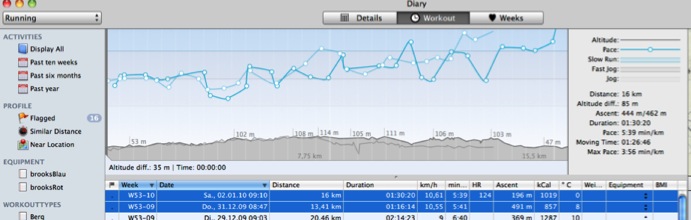
How can I reset hidden activities from the import
29/07/11 15:29

Solution: In
TrailRunner Preferences > Advanced > Import : click on the Reset button.