How can I add new TSM/OSM map sources
10/02/10 11:03 Filed in: Technology
Problem: TrailRunner uses a set of predefined map sources that are perfect for most users. But in some areas of the word better map sources exist and TrailRunner does not include them.
Solution: The definition of available maps sources is stored in a configuration file. You can make a local copy of this file and extend it to your needs. But please inform me on good sources as more users than you may want to enjoy the sources.
Waring: Please also note that this is an expert feature. If you are not able to read and understand programming code, this tip is useless to you.
- Open the application package and copy the MapServices.plist file into your home directories Library/Application Support/TrailRunner folder
- Next time you start TrailRunner, TrailRunner will load this local file with a higher priority, so you can edit it.
- Look through the file to find the OSM data sources.
- To extend the sources, you can copy and paste the openStreetMap source block and modify it for a different source and region.
- Please note that the ZoomLevelRange is reverse, meaning 0 in TrailRunner is the highest resolution.
- TrailRunner will check if a better source (QualityLayer) lies within the defined area (GeoCoverage). Meaning with competing sources the higher QualityLayer will be chosen.
- To create a new GeoCoverage region you can type command-d once in TrailRunner, this will display a debug red region for the currect active source. (more command-d's will show other regions I sometimes use, but the first is for the map source located at the last click point)
- When you click somewhere in the map and press command-c, you'll get a coordinate string you can paste.
- When you press command-alt-shift-r, TrailRunner will reload all visible map tiles and will also reload your MapServices.plist file
If you find this complicated, then you are right. Just send me a link to your better source and I may add it to the next release.
Tip: As of TrailRunner 3.0 you can switch the OSM layer between CloudMade FineLine and the original openstreetmap.org rendering in TrailRunner > Preferences > Extended.
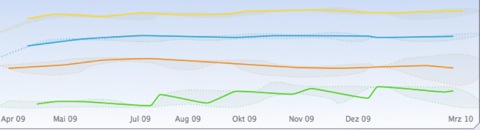
Solution: The definition of available maps sources is stored in a configuration file. You can make a local copy of this file and extend it to your needs. But please inform me on good sources as more users than you may want to enjoy the sources.
Waring: Please also note that this is an expert feature. If you are not able to read and understand programming code, this tip is useless to you.
- Open the application package and copy the MapServices.plist file into your home directories Library/Application Support/TrailRunner folder
- Next time you start TrailRunner, TrailRunner will load this local file with a higher priority, so you can edit it.
- Look through the file to find the OSM data sources.
- To extend the sources, you can copy and paste the openStreetMap source block and modify it for a different source and region.
- Please note that the ZoomLevelRange is reverse, meaning 0 in TrailRunner is the highest resolution.
- TrailRunner will check if a better source (QualityLayer) lies within the defined area (GeoCoverage). Meaning with competing sources the higher QualityLayer will be chosen.
- To create a new GeoCoverage region you can type command-d once in TrailRunner, this will display a debug red region for the currect active source. (more command-d's will show other regions I sometimes use, but the first is for the map source located at the last click point)
- When you click somewhere in the map and press command-c, you'll get a coordinate string you can paste.
- When you press command-alt-shift-r, TrailRunner will reload all visible map tiles and will also reload your MapServices.plist file
If you find this complicated, then you are right. Just send me a link to your better source and I may add it to the next release.
Tip: As of TrailRunner 3.0 you can switch the OSM layer between CloudMade FineLine and the original openstreetmap.org rendering in TrailRunner > Preferences > Extended.