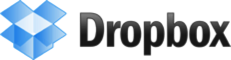TrailRunner 3.0 -- Improvements on the way
12.03.10 17:03 Filed in: Features
A quick overview on that has changed in TrailRunner 3.0:
Reworked UI and wording
To better meet the vocabulary being used in other applications, TrailRunner will no longer speak about workouts but activities.
Also activities, routes and your network of tracks are displayed in a better UI.
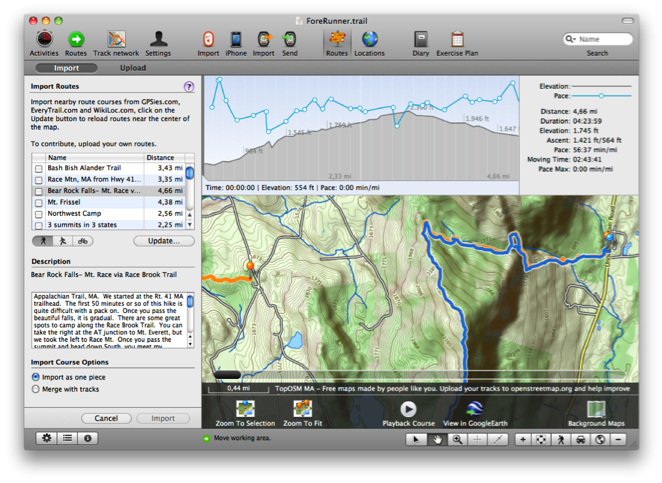
All application modes now come with their own dedicated toolbar at the bottom end of the window making the UI much more clearer.
New Network of tracks editor
The new editor makes managing your network of tracks much easier. Drag selection and shift click extent selection lets you select more than one element
Operations on the action toolbar give you the toolset to effectively remove duplicate tracks and waypoints.
A list of modified tracks on the left helps you in finding out what was newly added to your network and may contain duplications to be merged into your network of tracks.
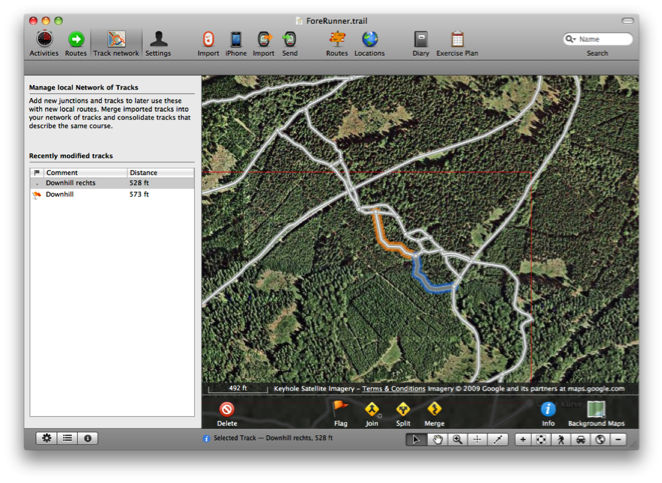
WayPoint Perimeters
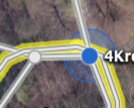 As you know, tracks can be spitted by a waypoint nearby. In previous versions of TrailRunner the maximum distance from a way-point to track to make this happen was a fixed value of 10 meters.
As you know, tracks can be spitted by a waypoint nearby. In previous versions of TrailRunner the maximum distance from a way-point to track to make this happen was a fixed value of 10 meters.
In the new network of tracks editor, you now see this perimeter range around selected waypoints and you can drag the border to extend the range.
This is especially useful when you have locations where great chaos lies within because many routes start and end somewhere around this spot. Now you can just increase the perimeter of one representative for this location and TrailRunner will then be able to better consolidate new elements within this area.
Better OpenStreetMap Source
Changed the Background Map to CloudMade openStreetMap Fine Line with a contour overlay.
To effectively reload all map tiles, remove the
Improved Integration with EveryTrail
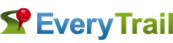 The community routes browser and importer now supports an improved API version for finding routes nearby on everytrail.com. Additionally TrailRunner hilights not only the location of routes nearby but also displays the tracks. So you now easily can view what courses the routes have.
The community routes browser and importer now supports an improved API version for finding routes nearby on everytrail.com. Additionally TrailRunner hilights not only the location of routes nearby but also displays the tracks. So you now easily can view what courses the routes have.
Improved Diary
The diary window now displays a map and more statistical information on the selected activity.
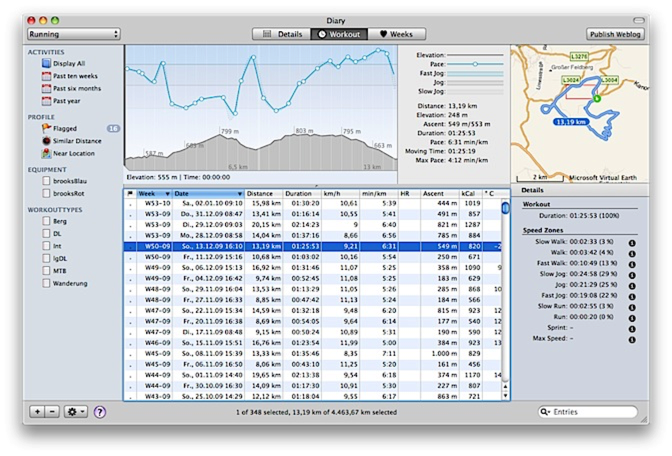
Simplified process of localization
Over the years, the number of strings requiring localization grew to a huge number. A new database based application now helps localizers manage and update the localizations with a very easy interface that also contains a ToDo list and automatic pre-translation provided by translate.google.com
If you would like to help out with an updated or even new localization, please contact me.
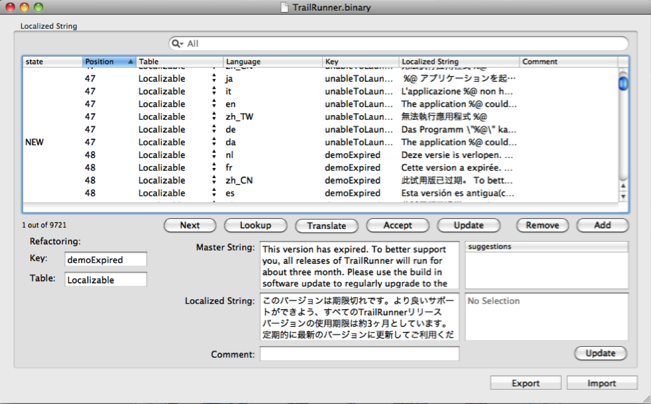
QuickGuide for TrailRunner 3.0
The QuickGuide shows you all main features of the application. Great for testing everything out:
> QuickGuide
Reworked UI and wording
To better meet the vocabulary being used in other applications, TrailRunner will no longer speak about workouts but activities.
Also activities, routes and your network of tracks are displayed in a better UI.
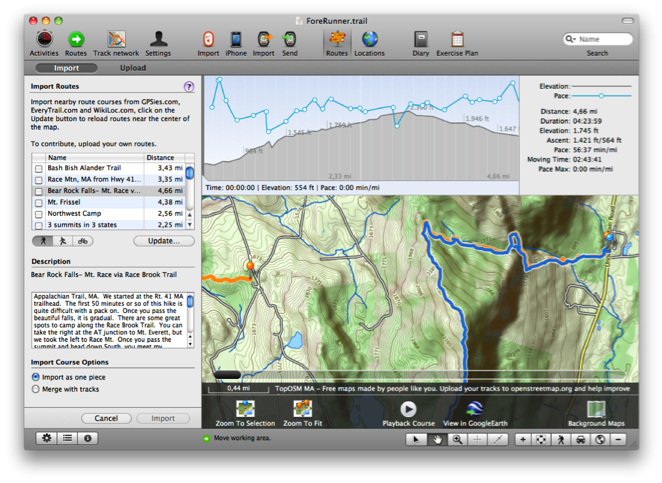
All application modes now come with their own dedicated toolbar at the bottom end of the window making the UI much more clearer.
New Network of tracks editor
The new editor makes managing your network of tracks much easier. Drag selection and shift click extent selection lets you select more than one element
Operations on the action toolbar give you the toolset to effectively remove duplicate tracks and waypoints.
A list of modified tracks on the left helps you in finding out what was newly added to your network and may contain duplications to be merged into your network of tracks.
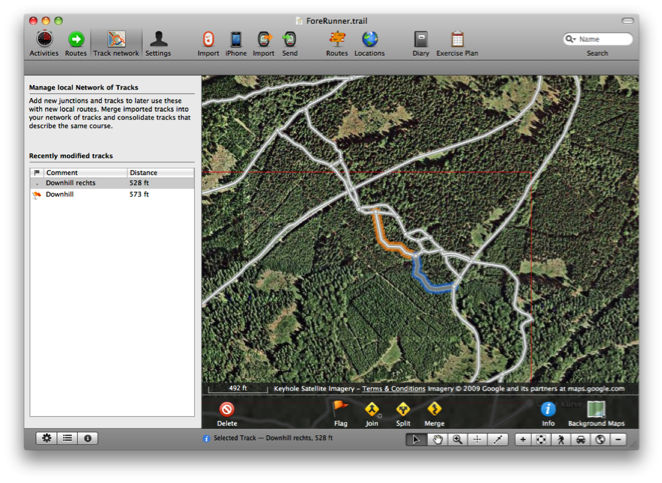
WayPoint Perimeters
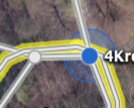
In the new network of tracks editor, you now see this perimeter range around selected waypoints and you can drag the border to extend the range.
This is especially useful when you have locations where great chaos lies within because many routes start and end somewhere around this spot. Now you can just increase the perimeter of one representative for this location and TrailRunner will then be able to better consolidate new elements within this area.
Better OpenStreetMap Source
Changed the Background Map to CloudMade openStreetMap Fine Line with a contour overlay.
To effectively reload all map tiles, remove the
Improved Integration with EveryTrail
Improved Diary
The diary window now displays a map and more statistical information on the selected activity.
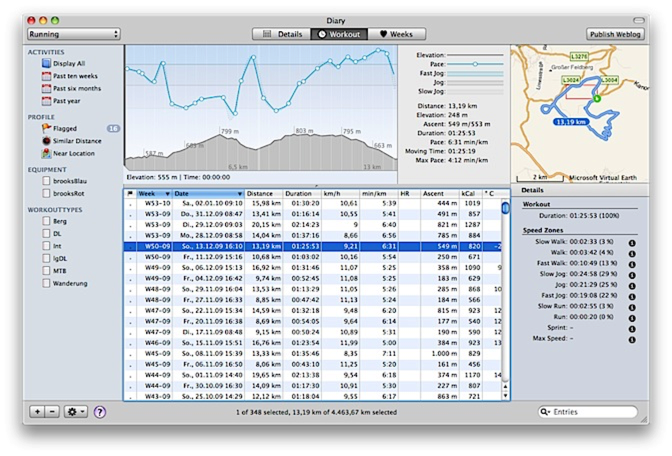
Simplified process of localization
Over the years, the number of strings requiring localization grew to a huge number. A new database based application now helps localizers manage and update the localizations with a very easy interface that also contains a ToDo list and automatic pre-translation provided by translate.google.com
If you would like to help out with an updated or even new localization, please contact me.
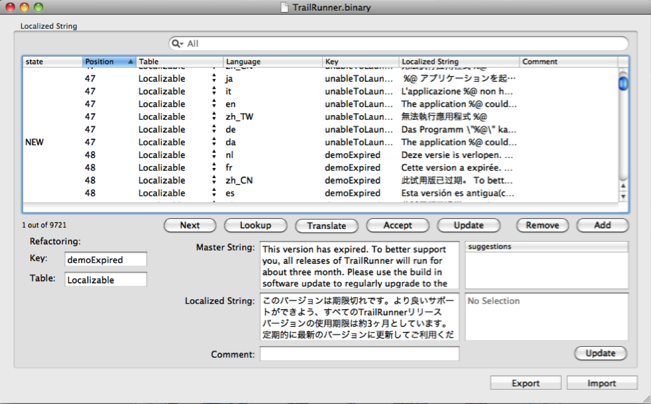
QuickGuide for TrailRunner 3.0
The QuickGuide shows you all main features of the application. Great for testing everything out:
> QuickGuide
Synchronizing your diary
13.09.10 17:12 Filed in: Features
Recently I became a big fan of Dropbox, a free and secure online supported application to sync files between computers. Even if one Mac is at home and the other is at work or somewhere else.
The reason I write this blog entry is that many user request a possibility to sync the diary between two computers.
As you might already know, TrailRunner stores all vital information within your home directories Application Support folder
To do so, follow these steps:
- Download and install Dropbox.
- By default, the Dropbox application creates a new folder in your home directory called Dropbox.
- Open this folder and make sure that a folder named Documents exists within. If not, create it with the exact spelling.
- Now go to: [yourhome]/Library/Application Support/
- Within, find the folder named TrailRunner and move this into the aforementioned Documents folder.
Next time you start up TrailRunner, the application will check on if your home directory contains the following folder:
[yourhome]/Dropbox/Documents/TrailRunner/
If that's the case, TrailRunner will access this location instead of the default Library/Application Support location
Sidenote: To make this practical, TrailRunner will move your local cached map tiles out of the Library/Application Support folder into the Library/Caches folder. This heavily reduces the load on your 2GB free storage at dropbox.com
> www.dropbox.com
The reason I write this blog entry is that many user request a possibility to sync the diary between two computers.
As you might already know, TrailRunner stores all vital information within your home directories Application Support folder
To do so, follow these steps:
- Download and install Dropbox.
- By default, the Dropbox application creates a new folder in your home directory called Dropbox.
- Open this folder and make sure that a folder named Documents exists within. If not, create it with the exact spelling.
- Now go to: [yourhome]/Library/Application Support/
- Within, find the folder named TrailRunner and move this into the aforementioned Documents folder.
Next time you start up TrailRunner, the application will check on if your home directory contains the following folder:
[yourhome]/Dropbox/Documents/TrailRunner/
If that's the case, TrailRunner will access this location instead of the default Library/Application Support location
Sidenote: To make this practical, TrailRunner will move your local cached map tiles out of the Library/Application Support folder into the Library/Caches folder. This heavily reduces the load on your 2GB free storage at dropbox.com
> www.dropbox.com
TrailRunner 2.1 -- Diary, Trim and iPhone
11.09.09 14:12 Filed in: Features
From my pont of view, TrailRunner 2.1 is done. The new release migrates your diary into a modern database format, fixes several bugs and adds compatibility to Mac OS X 10.6 Snow Leopard. Below the most important changes and extensions:
Diary
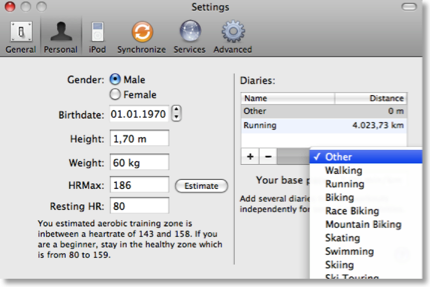 For better performance and for future extensions I rewrote the diary storage. Diaries are now based on a sport kind like running or biking.
For better performance and for future extensions I rewrote the diary storage. Diaries are now based on a sport kind like running or biking.
So in future versions diaries can have different parameters for calculations.
TrailRunner 2.1 will already honor speed units like distance per hour or minutes per distance for sport kinds and also will calculate calories with a different formula.
This migration should solve many startup performance problems and will keep your mac responsive even with very large diaries.
Trimming workouts and Tracks
I do not know why I did not add this earlier but you can now trim workouts to be imported and routes within the map. Trimming means that everything from the edge up to and including the selection will be removed.
The screenshot shows a workout to be imported. You can either select something in the graph and then hit the backspace key or you open the track editor and use the Trim Selection command.
Update: You can now even remove data points in the middle of a track. There’s a new tutorial available explaining all operations available (Tutorials > Import and edit Tracks)
Improved Importers
TrailRunner 2.1 can now import Lap information from LoadMyTracks gpx files. Also GPX files are being loaded much faster due to an asynchronous decoding. Same goes for large tcx files you drag onto the TrailRunner application icon or main window.
The workout importer for non GPS workouts (the one that shows a list of routes below) now also displays a target diary selection menu.
Improved Map Speed
Though I highly recommend to remove any duplicate tracks within your map by following the instructions in the Mastering Track Merge tutorial, performance can be pretty bad with many long tracks on your map. In TrailRunner 2.1 I am testing a new display caching approach and have found results to be very good. Scrolling on my machine went up from 24fps to up to 60fps. But in most cases you should get 2x.
Other Improvements
 Workout Graph: Added a Preferences option to change the interval resolution for the graph view. (TrailRunner > Preferences > Advanced)
Workout Graph: Added a Preferences option to change the interval resolution for the graph view. (TrailRunner > Preferences > Advanced)
General UI: Added a two finger zoom gesture for modern MacBook trackpads.
Local Route Editor: Added a drag over track to be included rerouting where there was only a drag to way-point rerouting before.
Streets Route Editor: Improved the OSM routing for very long route calculations.
Route Import: Added EveryTrail.com as an import source
Weblog publish: I removed the private and public comment approach as it caused some trouble in the past. When you publish your weblog, all notes will be published.
Export preserves timing: When you export tracks in TrailRunner, the original timing information will be preserved. This makes it posible to read data from your device and then later use an export for geo-tagging.
Route Filtering: The main window search field now filters for routes that contain the given search string in either their name or in the name of any way-point they come across. For example: say a route has a name of biking and goes over a waypoint called ruin, then a search term of ru will find this route. To filter on way-point names only, whith this example just enter wp:ru into the search field. To filter on route-names only, enter rte:ru into the search field.
Before you install TrailRunner 2.1
As TrailRunner uses a new diary store, you should better make a backup of your old.
All data in TrailRunner is being stored within the following folder on your Mac:
< yourhome >/Library/Application Support/TrailRunner/
You old diary was stored in RunLog.xml
When the new version starts up, it will migrate your old diary entries into the new diary. The new file is named ActivityStore.sqlite
A backup of your old diary will be copied to Archive/RunLog;4.xml for if there’s a problem with the migration. You can always move this file back and rename it to RunLog.xml
Please note that even after the migration was done, a much smaller RunLog.xml will stay in place, as it still contains some legacy data. So should you require to migrate back, just delete this file.
Important note: You can not use TrailRunner 2.0 at the same time as TrailRunner 2.1 as after the migration the diary will appear to be be empty on 2.0
Jump on the TrailRunner 2.1 track
TrailRunner 2.1 has its own app-cast so if you download the version below, you will be notified on updates.
> Download TrailRunner 2.1
> Import and Edit Tracks Tutorial
> Mastering Track Merge Tutorial
Please give feedback in case you have any trouble with the migration or other stuff.
Have fun,
- berbie.
Diary
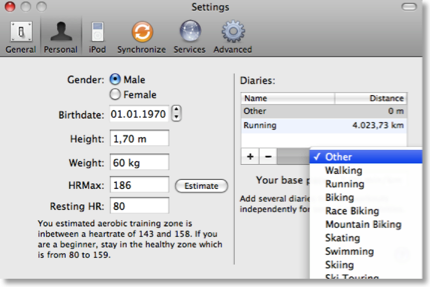
So in future versions diaries can have different parameters for calculations.
TrailRunner 2.1 will already honor speed units like distance per hour or minutes per distance for sport kinds and also will calculate calories with a different formula.
This migration should solve many startup performance problems and will keep your mac responsive even with very large diaries.
Trimming workouts and Tracks
I do not know why I did not add this earlier but you can now trim workouts to be imported and routes within the map. Trimming means that everything from the edge up to and including the selection will be removed.
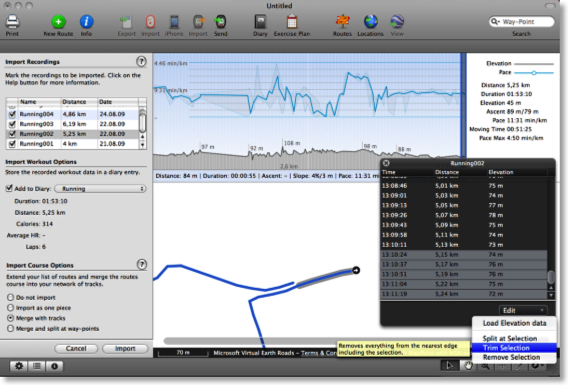
The screenshot shows a workout to be imported. You can either select something in the graph and then hit the backspace key or you open the track editor and use the Trim Selection command.
Update: You can now even remove data points in the middle of a track. There’s a new tutorial available explaining all operations available (Tutorials > Import and edit Tracks)
Improved Importers
TrailRunner 2.1 can now import Lap information from LoadMyTracks gpx files. Also GPX files are being loaded much faster due to an asynchronous decoding. Same goes for large tcx files you drag onto the TrailRunner application icon or main window.
The workout importer for non GPS workouts (the one that shows a list of routes below) now also displays a target diary selection menu.
Improved Map Speed
Though I highly recommend to remove any duplicate tracks within your map by following the instructions in the Mastering Track Merge tutorial, performance can be pretty bad with many long tracks on your map. In TrailRunner 2.1 I am testing a new display caching approach and have found results to be very good. Scrolling on my machine went up from 24fps to up to 60fps. But in most cases you should get 2x.
Other Improvements

General UI: Added a two finger zoom gesture for modern MacBook trackpads.
Local Route Editor: Added a drag over track to be included rerouting where there was only a drag to way-point rerouting before.
Streets Route Editor: Improved the OSM routing for very long route calculations.
Route Import: Added EveryTrail.com as an import source
Weblog publish: I removed the private and public comment approach as it caused some trouble in the past. When you publish your weblog, all notes will be published.
Export preserves timing: When you export tracks in TrailRunner, the original timing information will be preserved. This makes it posible to read data from your device and then later use an export for geo-tagging.
Route Filtering: The main window search field now filters for routes that contain the given search string in either their name or in the name of any way-point they come across. For example: say a route has a name of biking and goes over a waypoint called ruin, then a search term of ru will find this route. To filter on way-point names only, whith this example just enter wp:ru into the search field. To filter on route-names only, enter rte:ru into the search field.
Before you install TrailRunner 2.1
As TrailRunner uses a new diary store, you should better make a backup of your old.
All data in TrailRunner is being stored within the following folder on your Mac:
< yourhome >/Library/Application Support/TrailRunner/
You old diary was stored in RunLog.xml
When the new version starts up, it will migrate your old diary entries into the new diary. The new file is named ActivityStore.sqlite
A backup of your old diary will be copied to Archive/RunLog;4.xml for if there’s a problem with the migration. You can always move this file back and rename it to RunLog.xml
Please note that even after the migration was done, a much smaller RunLog.xml will stay in place, as it still contains some legacy data. So should you require to migrate back, just delete this file.
Important note: You can not use TrailRunner 2.0 at the same time as TrailRunner 2.1 as after the migration the diary will appear to be be empty on 2.0
Jump on the TrailRunner 2.1 track
TrailRunner 2.1 has its own app-cast so if you download the version below, you will be notified on updates.
> Download TrailRunner 2.1
> Import and Edit Tracks Tutorial
> Mastering Track Merge Tutorial
Please give feedback in case you have any trouble with the migration or other stuff.
Have fun,
- berbie.
TrailRunner 1.8 - View your iPhone GPS Recordings
04.11.08 01:33 Filed in: Features
As developing a decent iPhone application is as much work as developing huge parts of TrailRunner I decided to not write my own iPhone app but to partner with one of the existing ones. This companion application you can buy in the App store is iTrail.
TrailRunner and iTrail require domestic Airport/Wifi network to transfer data from the iPhone onto your Mac.
This is how it works:
Buy iTrail
If you did not already, buy iTrail in the app store and make some route recordings.
> Website
Transfer Routes
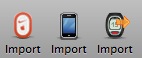 Start TrailRunner. You’ll notice a new icon in the toolbar if you are a first time user. Otherwise you can add this icon by control clicking the control bar and adding the new iPhone Icon.
Start TrailRunner. You’ll notice a new icon in the toolbar if you are a first time user. Otherwise you can add this icon by control clicking the control bar and adding the new iPhone Icon.
An importer pane will open on the left hand side of the main window. Follow the steps described there.
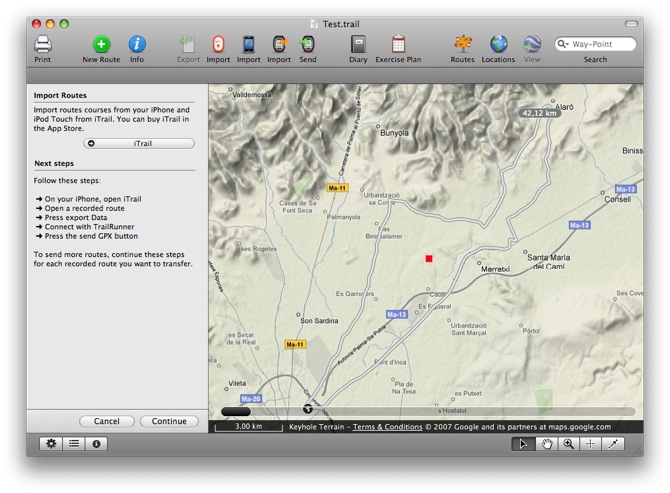
In the current version of iTrail (shown on the left), TrailRunner and iTrail Desktop are the same. This will change in the future to something like in the right screenshot (taken from a preview build of iTrail 1.7).
It is important to know that TrailRunner can not interpret the proprietary CSV file format of iTrail. The GPX file format is the one you should choose for the transfer.
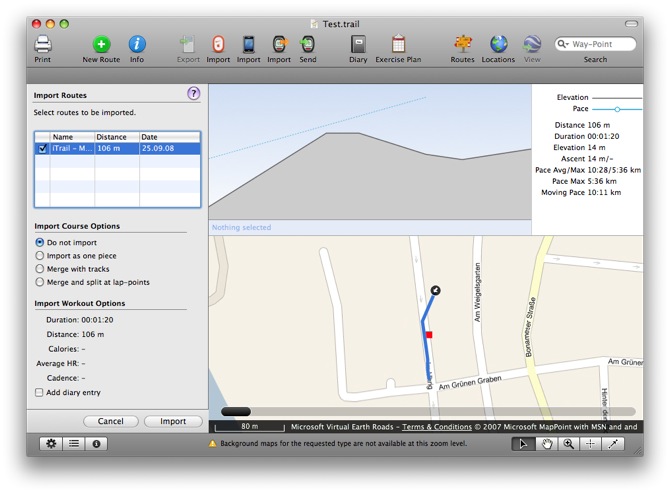
After the course was received in TrailRunner you’ll see the regular workout import pane you might already know. Choose any of the import options and probably add a diary entry for this recording.
TrailRunner and iTrail require domestic Airport/Wifi network to transfer data from the iPhone onto your Mac.
This is how it works:
Buy iTrail
If you did not already, buy iTrail in the app store and make some route recordings.
> Website
Transfer Routes
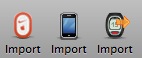
An importer pane will open on the left hand side of the main window. Follow the steps described there.
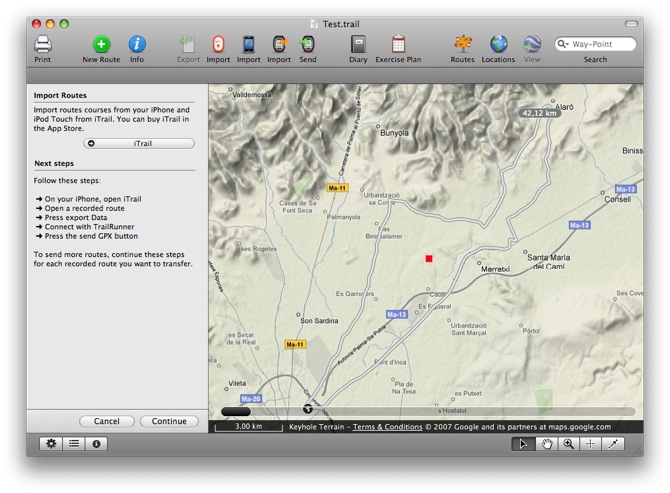
In the current version of iTrail (shown on the left), TrailRunner and iTrail Desktop are the same. This will change in the future to something like in the right screenshot (taken from a preview build of iTrail 1.7).
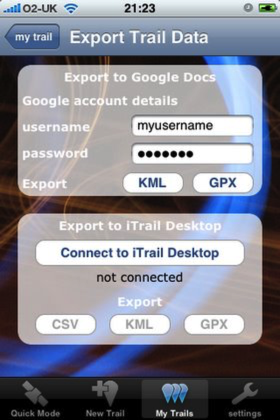
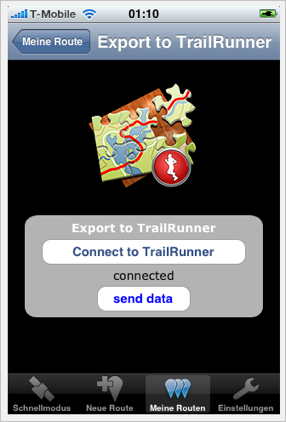
It is important to know that TrailRunner can not interpret the proprietary CSV file format of iTrail. The GPX file format is the one you should choose for the transfer.
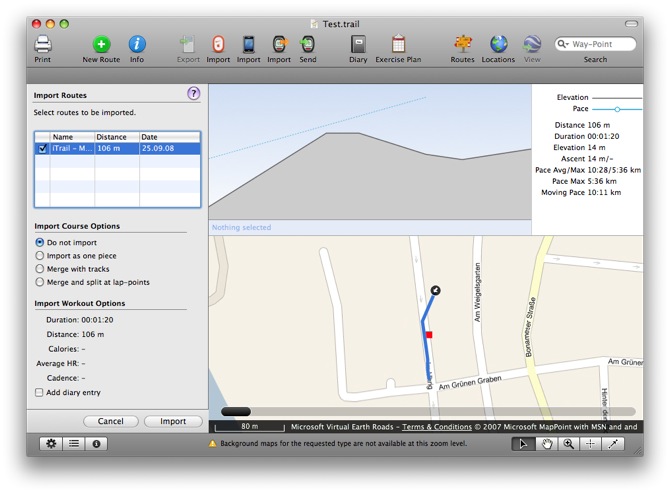
After the course was received in TrailRunner you’ll see the regular workout import pane you might already know. Choose any of the import options and probably add a diary entry for this recording.
TrailRunner 1.8 - Borderless Freedom
15.09.08 23:12 Filed in: Features
TrailRunner 1.8 is out !
Have fun and thanks for your feedback!
> Download
User Interface
Reworked the overall application design to match the current state of the art
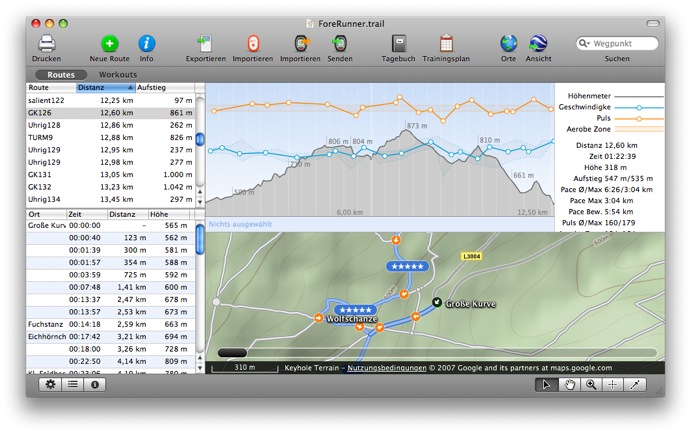
Map loading
Although already improved much in 1.7 this now should be it.
Track editor
Selections within the profile chart, route slider, track editor and route description window are now fully synchronized.
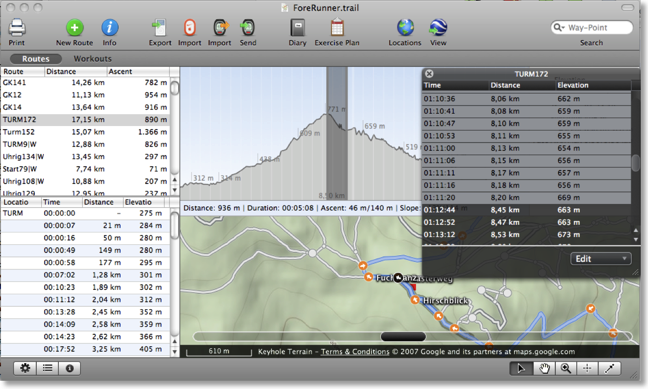
Routes vs. Workouts
One of the biggest problems for TrailRunner newbies was, that the differences between a route and a workout / the main document and the diary wasn’t intuitively clear. So I now changed the interface to make both approaches available in the main window.
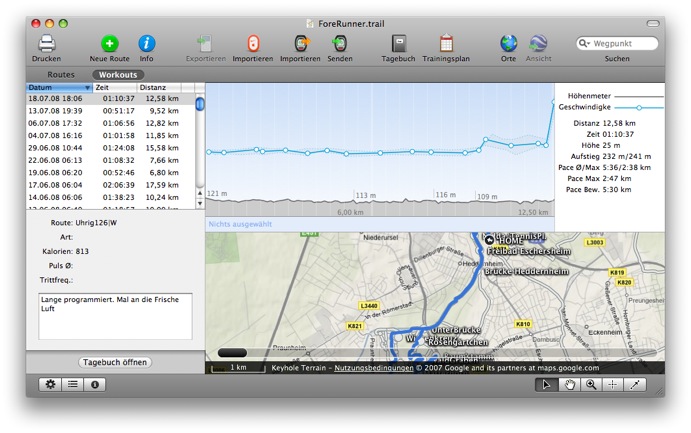
Download here: http://trailrunnerx.com/download-beta-redirect.html
Have fun and thanks for your feedback!
> Download
User Interface
Reworked the overall application design to match the current state of the art
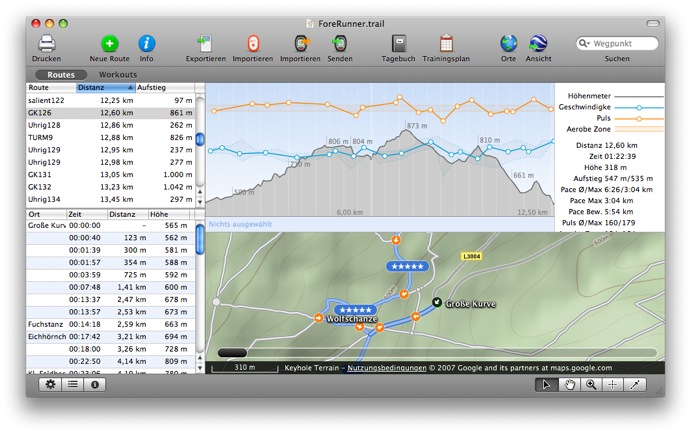
Map loading
Although already improved much in 1.7 this now should be it.
Track editor
Selections within the profile chart, route slider, track editor and route description window are now fully synchronized.
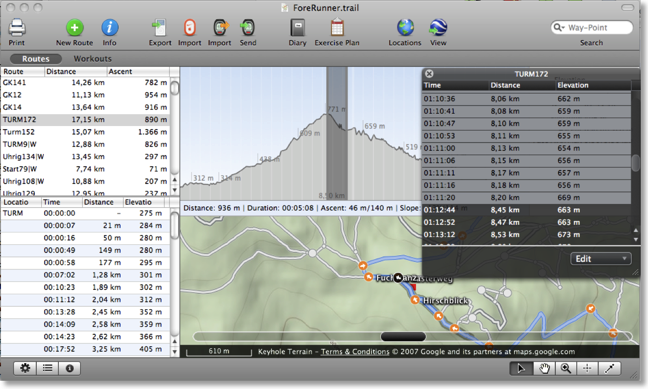
Routes vs. Workouts
One of the biggest problems for TrailRunner newbies was, that the differences between a route and a workout / the main document and the diary wasn’t intuitively clear. So I now changed the interface to make both approaches available in the main window.
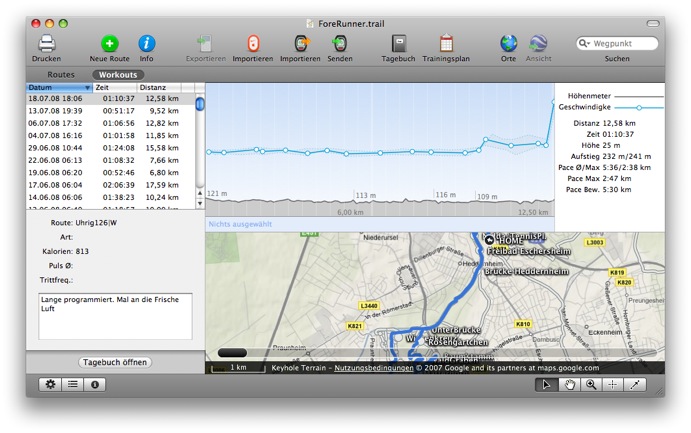
Download here: http://trailrunnerx.com/download-beta-redirect.html
QuickTutorial: Using TrailRunner with your Polar RS200
19.12.07 13:10 Filed in: Features

- In TrailRunner Preferences > Synchronize : Select TrackRecord as your Helper App
- Press the download Button to get TrackRecord from bluecrowbar.com
- Close Preferences and open your main TrailRunner document.
You might in advance create routes that reflect the courses of the workouts being imported. To learn how to create routes, first read the QuickGuide Tutorial - Press the Import (from heart rate monitor) Button in the upper tool-bar.
- TrackRecord will start up. Import your workouts and Export the Sessions to your Desktop. (Please make sure that you use the english date format: mm/dd/yy when you export your files)
- Now drag each exported workout session onto the main TrailRunner window, the import pane on the left will open.
- Select a matching route and press the add Button.
A new diary entry will be added combining the information from the selected route and the imported workout
Polar HRM2 workout import
08.11.07 00:19 Filed in: Technology

To retrieve HRM files from your watch, try TrackRecord or use some PC Software. TrailRunner Preferences now has TrackRecord added as a helper application for the import button. Use Import or drag a HRM file onto the TrailRunner dock icon. Anyway the workout import pane will open. To connect the workout with a route, select one in the routes list and add your workout to the diary like shown in the example below.
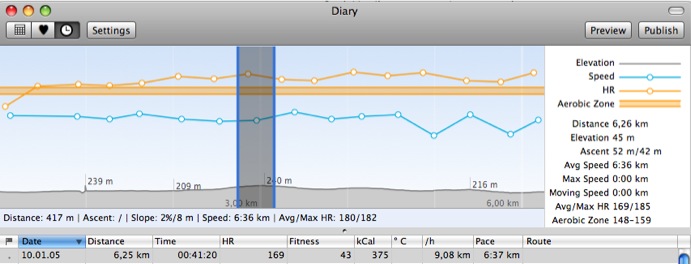
> TrackRecord - Polar RS200 SonicLink™ for MacOS X